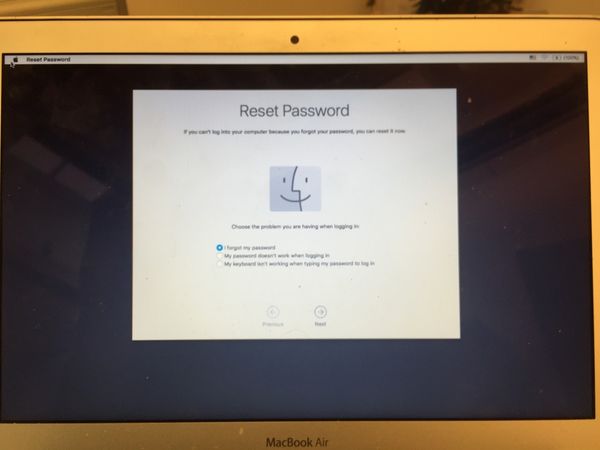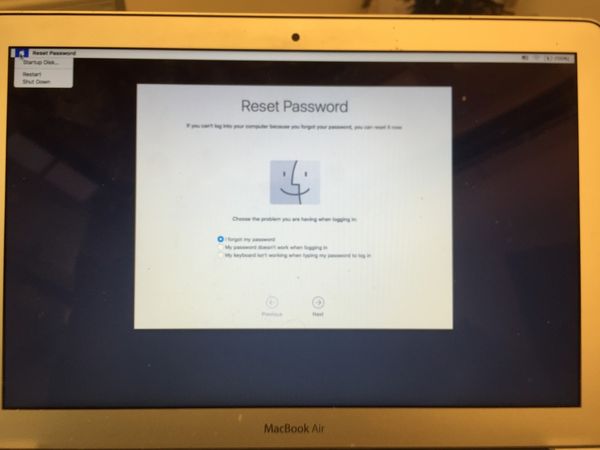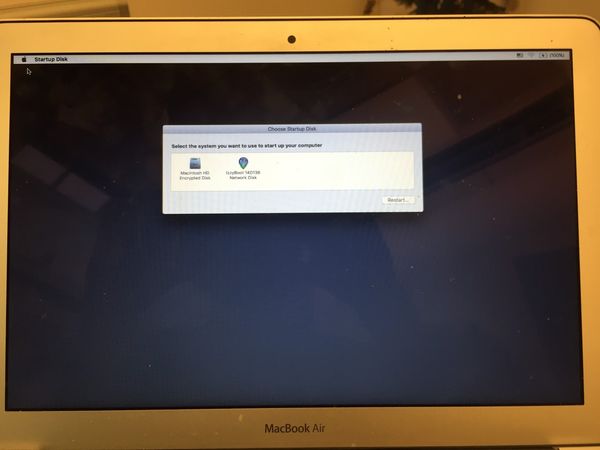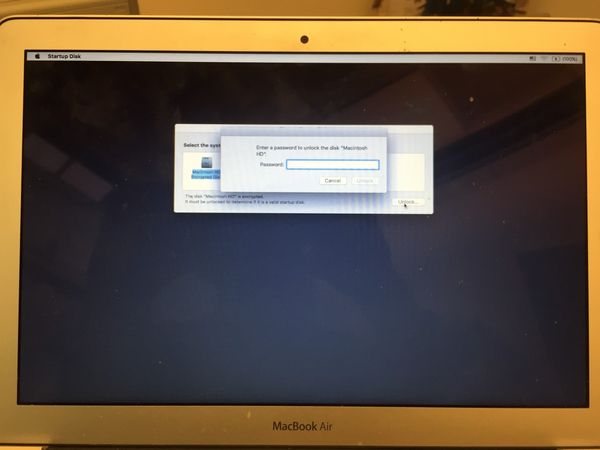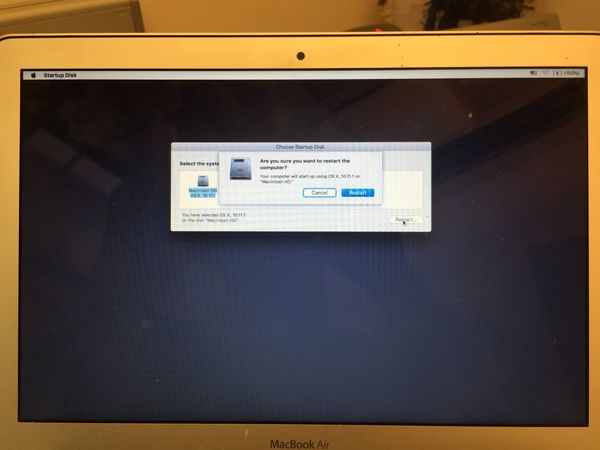User boots into a "Reset Password" screen
A Macintosh user may accidentally boot into a "Reset Password" screen. The user should *NOT* attempt to change their password or click around anywhere on this screen, but be instructed how to reselect their startup disk to boot normally.
Have them go up to the Apple Menu in the corner and select "Startup Disk":
The "Startup Disk" application will run and they should select their boot disk (almost always "Macintosh HD"):
They will be prompted to unlock the disk. They should use their normal FileVault password. (If the user is not around, you can use the Disk Password in izzy to unlock the drive):
Once the drive is unlocked, select the hard disk and click "Restart". A dialog box will pop up and click that to restart the computer to the normal boot screen:
That should take care of this.
, multiple selections available,