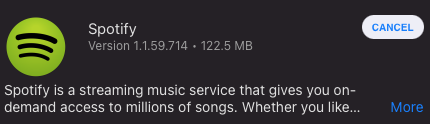Removing Mac self-service applications
Managed Software Center gives users the ability to self-install applications. Removing a self-service application requires a pending update for that specific application to be showing in MSC.
- Remove the application that is no longer needed from the /Applications folder on the Mac. Some applications may have an official 'uninstaller' that will remove additional components.
- Once the application has been removed, launch Managed Software Center on the mac and allow it to finish checking for updates. MSC will begin to download the previously deleted application.
- After all updates have been downloaded, navigate to the 'My Items' or 'Updates' portion of MSC. Click the 'Cancel' button next to the application update that is no longer needed.
- MSC will immediatly begin to check for updates once again.
- After MSC has finished checking for updates, the application should no longer be listed as a 'pending update,' and will not be updated in the future.
, multiple selections available,