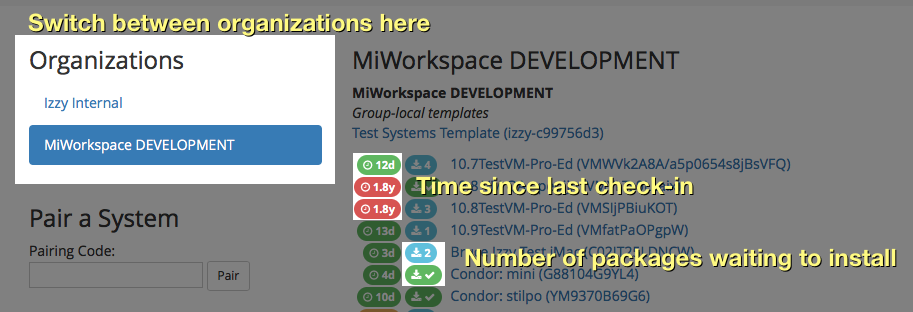Navigating the list of systems
The systems list is broken down by top-level organization. You can switch which organization you are looking at using the picker on the left side of the screen.
Also on the left side of the screen you will find the pairing code input box, which is used to join a workstation to Izzy, and links to tools such as IzzyStor.
Next to each workstation two icons will show up, indicating the time since the computer last checked in with Izzy, and the number of packages pending installation.
| Icon | Meaning |
|---|---|
| System hasn't checked in yet. | |
| Between 0 and 14 days since last checkin | |
| Between 14 and 60 days since last checkin | |
| More than 60 days since last checkin |
| Icon | Meaning |
|---|---|
| Unknown number of packages to install | |
| 2 packages waiting to install | |
| All packages installed |
Caveats
The number of packages to install is based on the information provided by Managed Software Center at the last time the system checked in.
If you update the package list, Izzy won't know how many packages actually have to be installed (e.g., there may be underlying dependent packages).