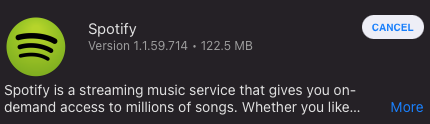Although users can install self-service applications, removing them on a Mac is trickier. While the user can delete the application itself if they are admins, Managed Software Center will attempt to reinstall the deleted application the next time it runs. To stop this from happening, you need to do the following:
1) Refer to the vendor's uninstall instructions to remove the application (if this hasn't already been done).
2) Open the Terminal app (located in the Utilities folder) and login as your m-1
3) In the Terminal enter:
sudo pico /Library/Managed\ Installs/manifests/SelfServeManifest
4) Remove the line containing the name of the app
5) Enter <ctrl>-x to exit Pico. You should see a prompt saying: "Save modified buffer (ANSWERING "No" WILL DESTROY CHANGES) ?" Enter "Y" to save the changes and exit.
...
Managed Software Center gives users the ability to self-install applications. Removing a self-service application that is no longer needed requires a pending update to that application in MSC.
- Remove the application that is no longer needed from the /Applications folder on the Mac. Some applications may have an official 'uninstaller' that will remove additional components.
- Once the application has been removed, launch Managed Software Center on the mac and allow it to finish checking for updates. MSC will begin to download the previously deleted application.
- After all updates have been downloaded, navigate to the 'My Items' or 'Updates' portion of MSC. Click the 'Cancel' button next to the application update that is no longer needed.
- MSC will immediatly begin to check for updates once again.
- After MSC has finished checking for updates, the application should no longer be listed as a 'pending update,' and will not be updated in the future.