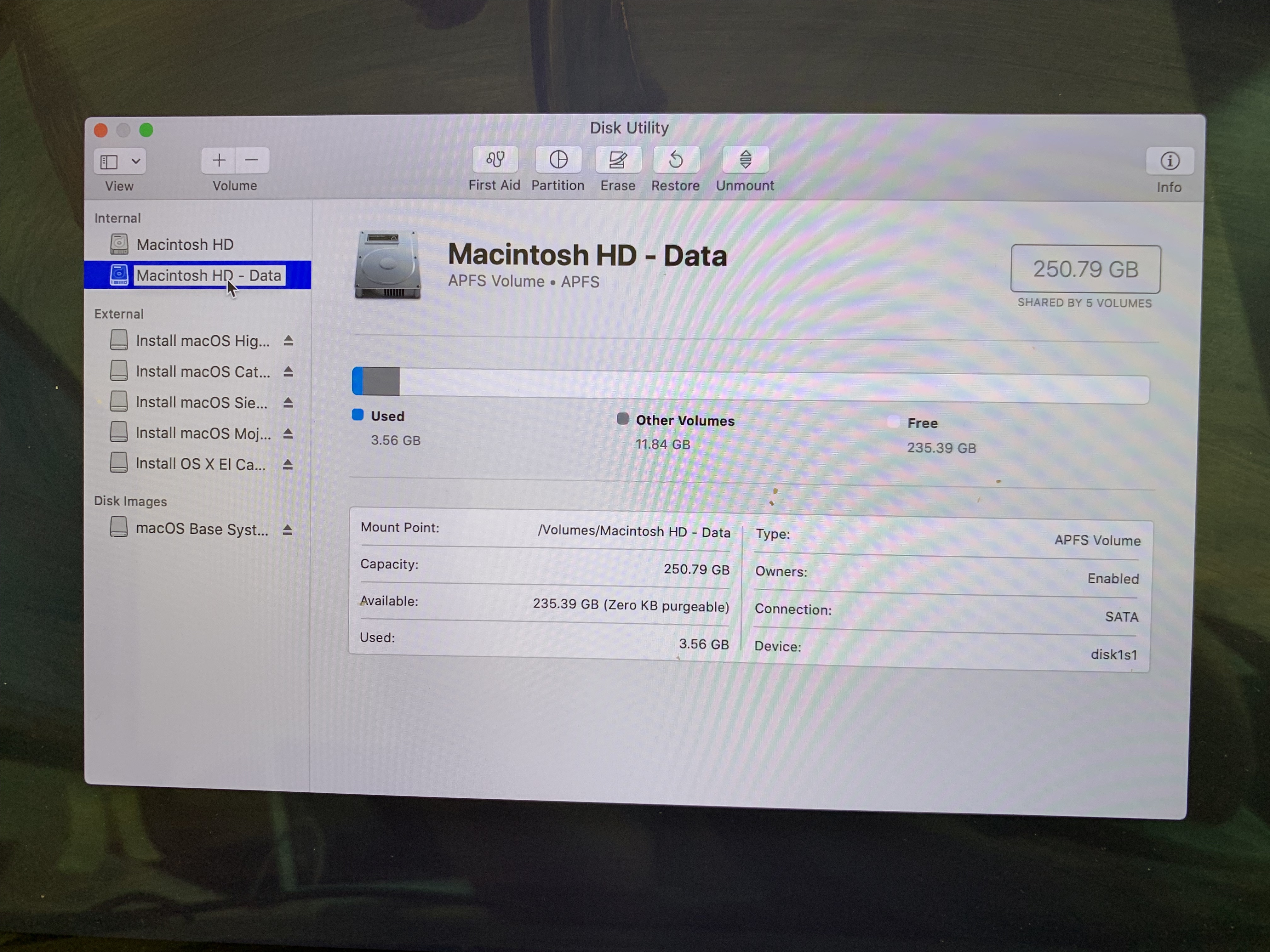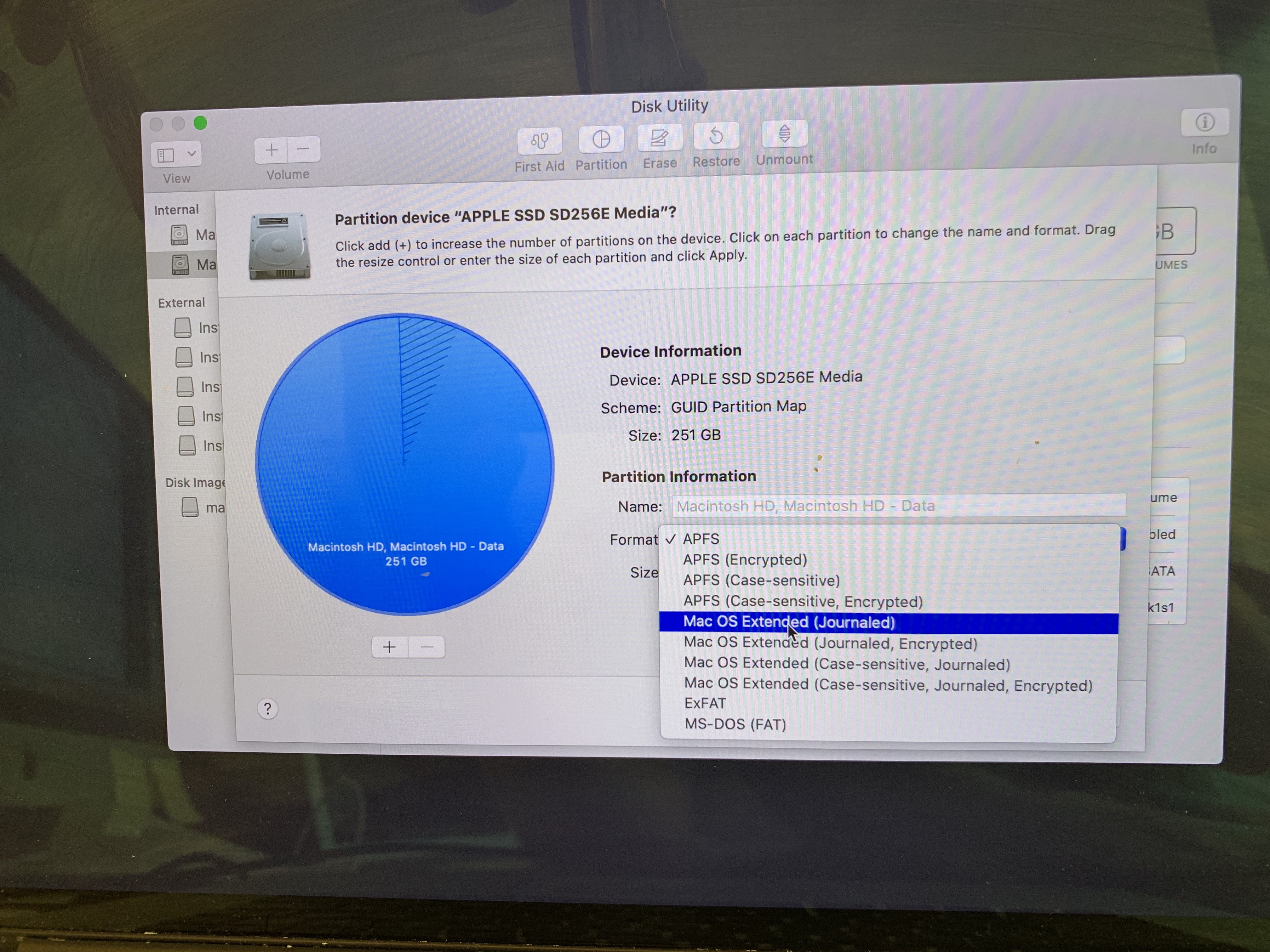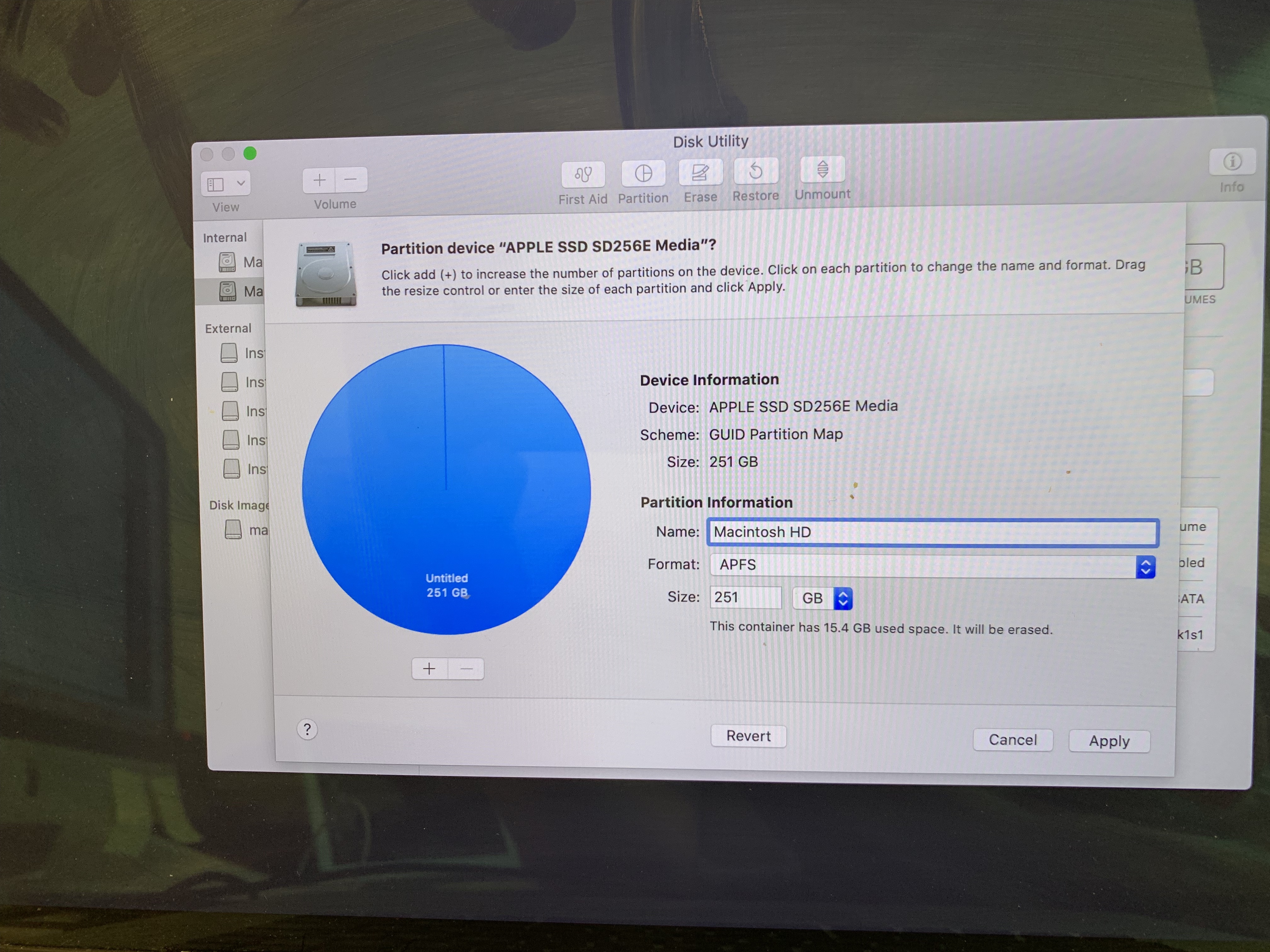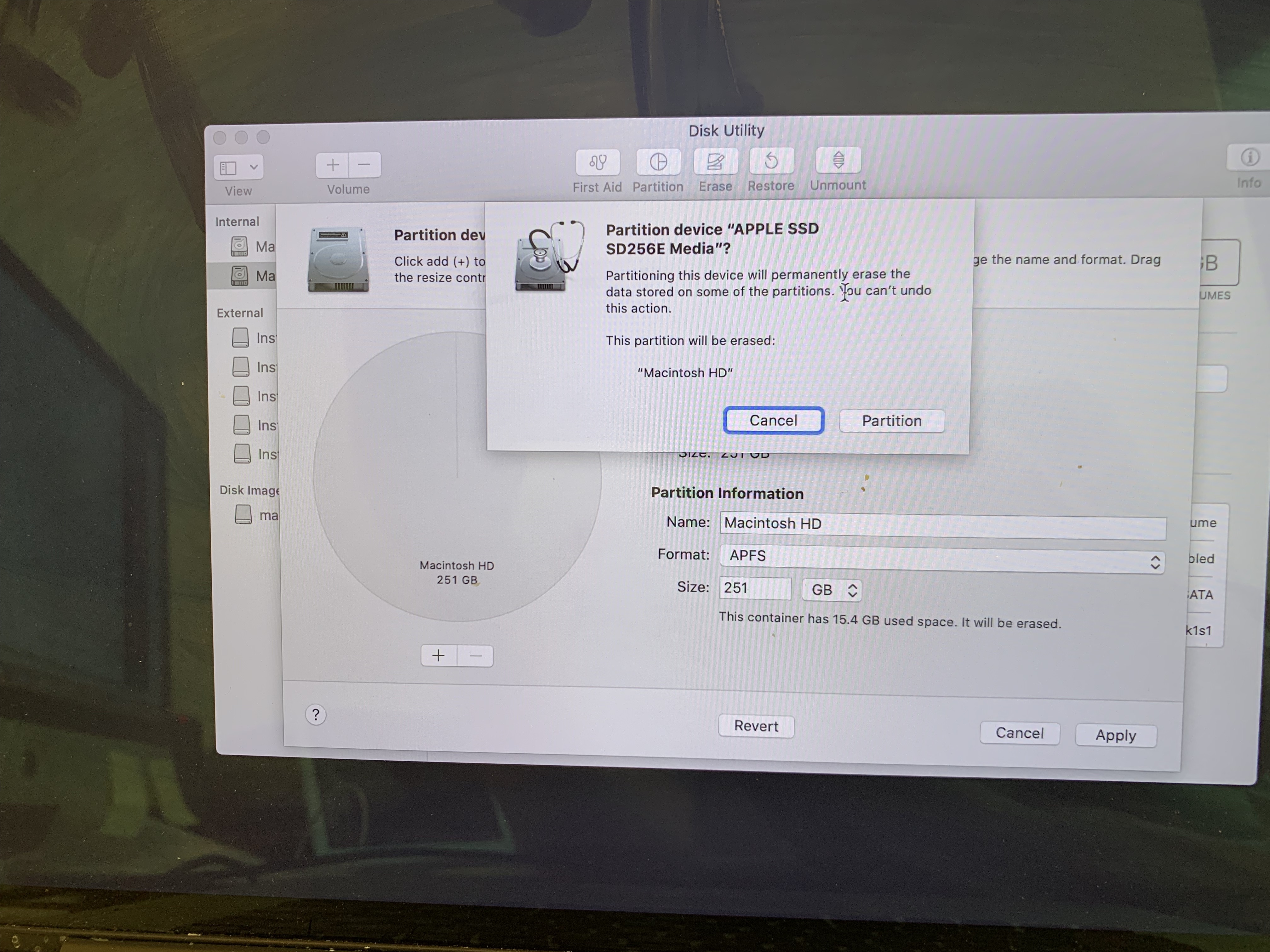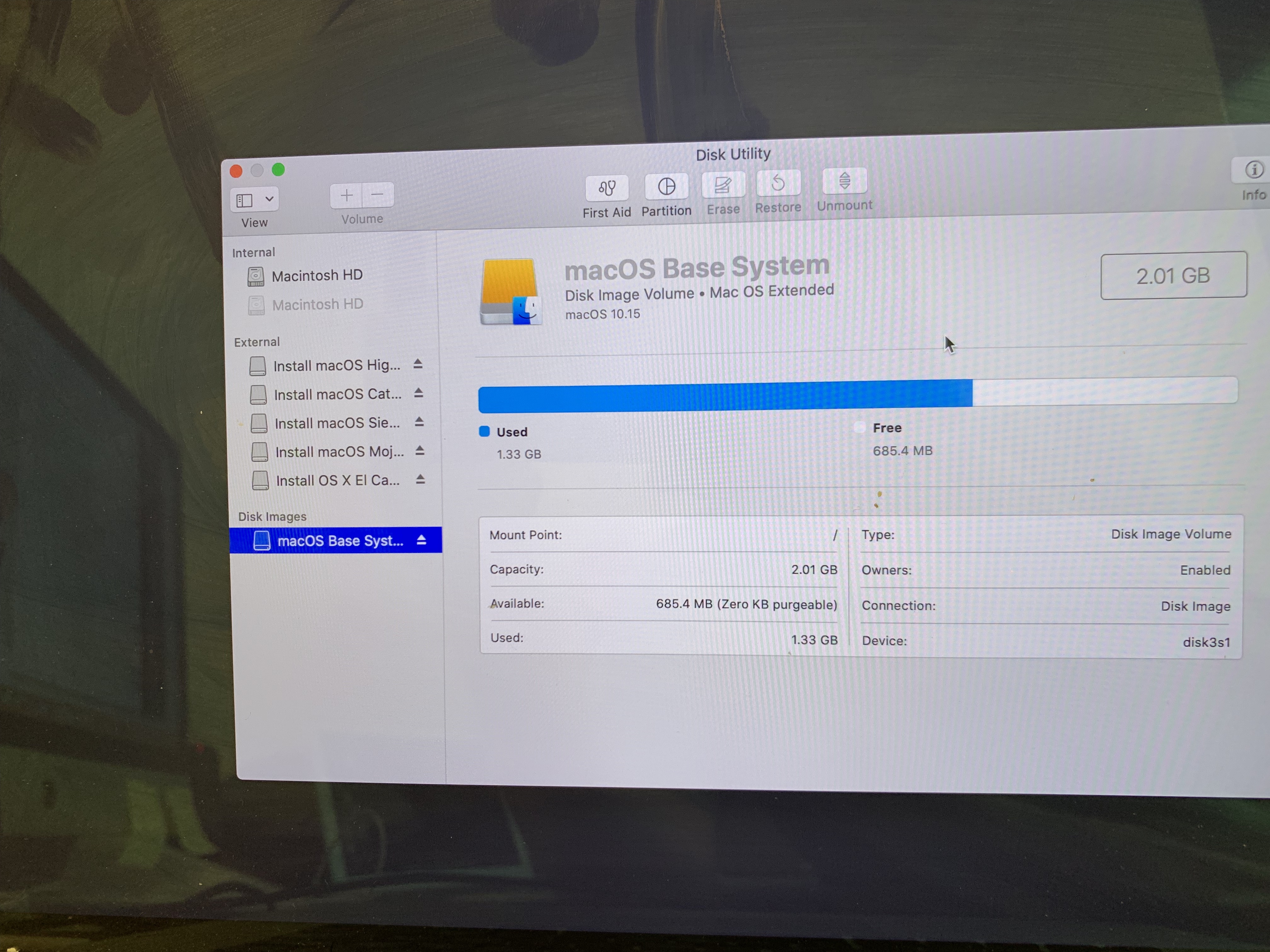macOS 10.15 creates two "volumes" on installation. A "System" volume and a "Data" volume. To "wipe and reload" a 10.15 mac, you will need to repartition the drive into one volume before you reload the system.
To do this, boot into Internet Recovery (command-option-r) and run Disk Utility.
You will see that there are two volumes on a macOS 10.15 computer ("Macintosh HD" and "Macintosh HD - Data"):
Select either one of the volumes, then click the "Partition" icon and click the "Partition" button when it comes up"
In the "Format" field – select "Mac OS Extended (Journaled). (NOTE: If you are booting from a 10.14 boot disk, this will change the name of the partition to "Untitled" after you do that):
Then reselect the "Format" field and select "APFS" – then rename the partition to "Macintosh HD" (shouldn't be necessary if you have Internet Recovery booted into 10.15):
Click "Apply" when it looks like the above and "confirm" the change:
Once that is all done, you will see a visible "Macintosh HD" volume and another greyed out one with the same name. That is normal and you can now go and install macOS Catalina on this and continue on with the normal DEP way of building a mac: How to Build a Mac (on-campus version!):