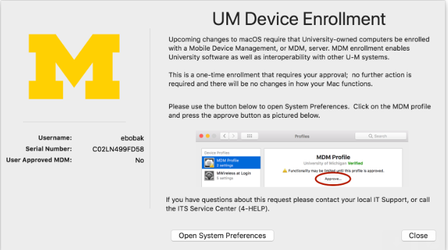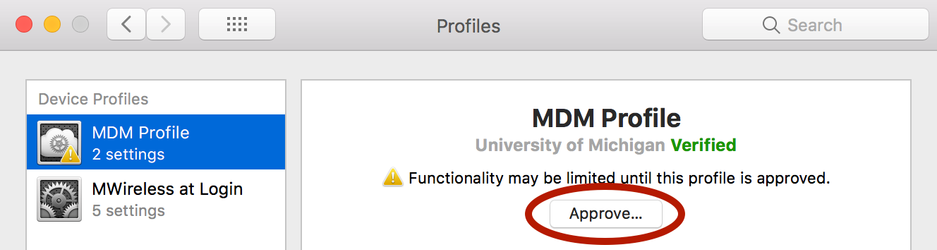Enrolling Macs in the JAMF MDM
What’s Happening & Why:
- Apple is making changes to how Macs can be managed, requiring all MiWorkspace and Izzy devices to be enrolled in Mobile Device Management (MDM)
- All Macs requiring MDM will display a pop-up on log-in, requesting the customer click to agree to enroll the computer
- Computers running macOS PRIOR TO 10.13.3 will automatically be approved and will NOT display the pop-up, no action is required on these computers
- New devices enrolled in DEP are already enrolled in MDM and will NOT display a pop-up
- This pop-up will continue to display on each log-in, until the customer enrolls the computer by clicking the button
- Mojave will only be made available to computers enrolled in MDM
This is the pop-up that end-users should see:
Clicking "Open System Preferences" should take you to the "MDM Profile" profile in System Preferences → Profiles.
If the computer does not have this profile – or if the screen above seems to be missing the buttons or some text – try running this command in Terminal first:
sudo jamf mdm
(requires an administrative password)
Device Signature Error - A valid device signature is required to perform the action
If the profile still does not appear a few minutes after running that, or you get the error "Device Signature Error - A valid device signature is required to perform the action" - then run this command:
sudo jamf enroll -invitation 300038473241579968527602539414630562143 -noPolicy
When the profile shows up, you must click the "Approve" button in order to finish the process: